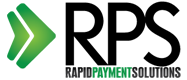Install Dell OpenManage on XenServer 6.0
- Login to you XenServer console
- Enable the CentOS repository (is disabled by Xen)
- Add the Dell repository
- Install lockfile
- Install srvadmin-all
- Add a firewall rule
- Start the services
- Access the web-interface
That’s basically it.
Login to you XenServer console
Login to your console through SSH like ssh root@YOUR-XEN-SERVER-IP
Enable the CentOS repository
We need to edit a file and enable the CentOS repository to allow for installing some depencies:
vi /etc/yum.repos.d/CentOS-Base.repo
Change the first block from:
enabled=0
to:
enabled=1
Add the Dell repository
To do this run this command:
wget -q -O - http://linux.dell.com/repo/hardware/latest/bootstrap.cgi | bash
Install lockfile
OpenManage needs a binary called ‘lockfile’ which can be found in the ‘procmail’ package and seems to be working. Execute these commands to install the binary:
yum install procmail
cp /usr/bin/lockfile /tmp/
yum remove procmail
mv /tmp/lockfile /usr/bin/lockfile
Install srvadmin-all
To install the OpenManage software run this command:
yum -y install srvadmin-all
Add a firewall rule
Before we can access the web-interface we need to add a rule to the firewall and restart iptables:
vi /etc/sysconfig/iptables
Add this line before the REJECT line at the bottom:
-A RH-Firewall-1-INPUT -m state --state NEW -m tcp -p tcp --dport 1311 -j ACCEPT
Restart iptables:
service iptables restart
Start the services
To start the services run this command:
/opt/dell/srvadmin/sbin/srvadmin-services.sh start
Access the web-interface
To access the web-interface open your browser (IE, Firefox or Safari, chrome doesn’t work) and go to:
https://YOUR-XEN-SERVER-IP:1311/
You can now login with your XenServer root login and password.