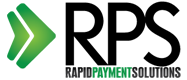Install Certificate - Internet Information Services 5
To install your SSL Certificate, perform the following steps:
Open Internet Information Services Manager, or the custom MMC containing the Internet Information Services snap-in.

Expand Internet Information Services (if needed) and browse to the Web site you have a pending certificate request on.

Right-click on the site and then click Properties.
Click the Directory Security tab.

Under the Secure Communications section, click Server Certificate.
On the Web Server Certificate Wizard, click Next.

Choose to Process the Pending Request and Install the Certificate. Click Next.

Type in the location of the certificate response file (you may also browse to the file), and then click Next.

Read the summary screen to be sure that you are processing the correct certificate, and then click Next.

You will see a confirmation screen. After reading this information, click Next.

You now have a secure server certificate installed. You may want to test the Web site to ensure that everything is working correctly. Be sure to use https:// when you test connectivity to the site.