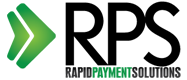Internet Information Services (IIS) 7
- Open Internet Information Services (IIS)
- Click Start.
- Select Administrative Tools.
- Start Internet Services Manager.
- Click Server Name
- From the centre menu, double-click the “Server Certificates” button in the “Security” section.
- Select “Actions” menu (on the right), click on “Create Certificate Request”.
- Now the Request Certificate wizard will appear.
- In the “Distinguished Name Properties” window, enter the information as follows;
- The Common Name field should be the Fully qualified Domain Name (FQDN) or the web address for which you plan to use your SSL Certificate.
- Enter your Organisation and Organisation Unit names in the fields provided
- Enter your City/Locality, Stat/Province and Country/Region details.
- And click Next.
- In the “Cryptographic Service Provider Properties” window, leave both settings at their defaults (Microsoft RSA SChannel and 2048) and click Next.
- Enter a file name and location to save your CSR to. You will need this CSR to enroll for your SSL Certificate.





Your CSR will now be saved to the location you selected, in the file you named. When you come to request a certificate you will need the information inside the file, so please make a note of it.